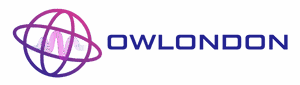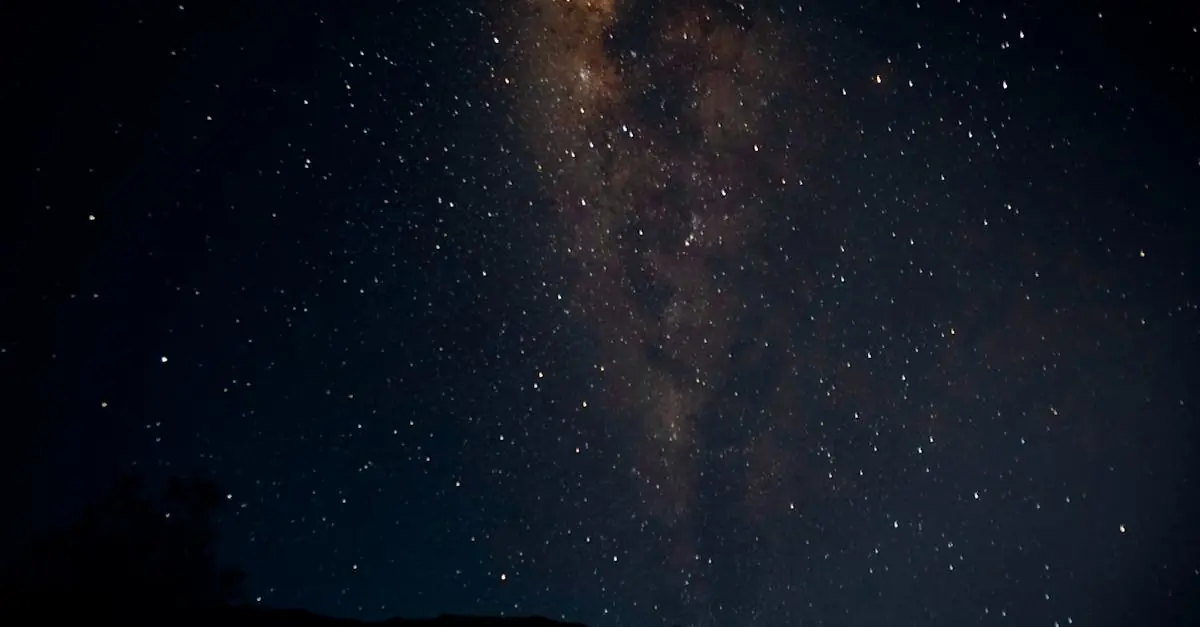Imagine this: you reach for your trusty iPhone, ready to conquer the day, but instead, it greets you with a dreaded “iPhone unavailable” message. Panic sets in as you wonder if your phone has decided to take a permanent vacation. Fear not! This isn’t the end of your smartphone saga.
Table of Contents
ToggleUnderstanding The “iPhone Unavailable” Message
The “iPhone unavailable” message signals that a device is encountering an authentication or accessibility issue. Recognizing the reasons behind this message can assist in resolving it efficiently.
Common Reasons For The Message
Many factors lead to seeing the “iPhone unavailable” notification. Users may input the passcode incorrectly multiple times. A device can also display the message after the owner resets it without properly signing out of their Apple ID. Connection problems, particularly with the device’s network or Wi-Fi, can contribute to this error. Software glitches occurring during an update might trigger the warning as well. A temporary lock from Apple’s security protocols may also activate the “iPhone unavailable” screen after various failed passcode attempts.
Importance Of Addressing The Issue
Resolving the “iPhone unavailable” message is crucial for accessibility. Accessing important applications and settings depends on this resolution. Users might miss urgent calls, messages, or notifications without a functional device. The risk of data loss increases as a device remains inaccessible. Promptly addressing this problem helps restore normal functionality. Ignoring the message can lead to prolonged device lockouts, further complicating the user’s device experience.
Initial Troubleshooting Steps
Start with simple solutions to regain access to the iPhone. Users can follow several initial troubleshooting steps to potentially resolve the “iPhone unavailable” message.
Restart Your iPhone
Restarting the device often resolves minor issues. To do this, press and hold the side button and either volume button until the slider appears. Slide it to power off the iPhone. After a few seconds, turn the phone back on by pressing the side button until the Apple logo appears. This step refreshes the device’s operating system and can clear temporary glitches.
Check For Updates
Ensuring the iPhone runs the latest software can prevent many problems. Navigate to Settings, then tap General and select Software Update. If an update is available, install it by following the on-screen instructions. Updated software can provide fixes for known issues and enhance overall performance, reducing the likelihood of encountering the “iPhone unavailable” message again.
Resetting Your iPhone
Resetting the iPhone can resolve the “iPhone unavailable” message. Users often find this step necessary when simpler solutions don’t work.
Erasing All Content And Settings
Erasing all content and settings can provide a clean slate for the device. This action removes all data, settings, and applications, allowing users to start fresh. To initiate this process, navigate to Settings, select General, and then tap Transfer or Reset iPhone. From there, choose Erase All Content and Settings. After confirming the action, the device will reset to factory settings. Users must remember to back up important data beforehand, as this action cannot be undone.
Performing A Factory Reset
A factory reset can fix deeper software issues that lead to the “iPhone unavailable” message. Performing this reset reinstalls the operating system, eliminating glitches or conflicts. To execute a factory reset, connect the iPhone to a computer and open iTunes or Finder. Users will need to put the device into recovery mode by pressing the appropriate button sequence based on their iPhone model. Once in recovery mode, options to restore or update the device will appear. Selecting Restore will completely erase the device and install the latest software version.
Advanced Solutions
Advanced solutions can help users regain access to an iPhone when it displays the “iPhone unavailable” message. Employing recovery mode and connecting to iTunes offers effective methods for resolving this issue.
Using Recovery Mode
Entering recovery mode allows users to troubleshoot and address deeper software problems. To initiate recovery mode, first, connect the iPhone to a computer using a USB cable. Then, press the appropriate button combination for the specific iPhone model. After the screen shows the recovery mode prompt, users can either restore the device or update the software without losing data. This method often resolves underlying system issues that standard resets don’t fix.
Connecting To iTunes
Connecting to iTunes can provide a straightforward way to restore the iPhone. Users must install the latest version of iTunes on their computer to proceed. Once connected, launching iTunes enables users to recognize the iPhone. After selecting the device icon, users can choose either restore or update. Restoring the device will erase all settings and data, making a backup essential beforehand. Updating may fix issues without data loss, making it a preferred option if the iPhone can still be accessed.
Preventative Measures
Taking proactive steps can minimize the risk of encountering the “iPhone unavailable” message. Understanding preventative measures fosters a smoother experience with the device.
Regular Backups
Regularly backing up an iPhone protects critical data from loss. Utilizing iCloud or iTunes ensures users can recover information in emergencies. Automatic backups can occur daily, so enabling iCloud backup in Settings is recommended. For those who prefer iTunes, connecting the iPhone to a computer allows manual backups. Consistent backups save time and ease recovery during critical situations.
Keeping Your iOS Updated
Keeping the iOS updated plays a vital role in preventing issues. Each update often brings fixes for known bugs and security enhancements. Users should navigate to Settings, tap General, then Software Update to check for available updates. Installing the latest version reduces the risk of software glitches that contribute to authentication problems. Staying current with updates ensures optimal performance and device security, enhancing the overall user experience.
Dealing with the “iPhone unavailable” message can be stressful but it’s important to remember that solutions are available. By following the troubleshooting steps outlined in the article users can regain access to their devices efficiently. Whether it’s a simple restart or more advanced methods like using recovery mode the right approach can resolve the issue.
Taking preventative measures such as regular backups and keeping the iOS updated can significantly reduce the chances of encountering this problem in the future. Staying proactive ensures a smoother experience and helps maintain access to important data and communications. With the right knowledge and tools users can navigate this challenge and restore their iPhone functionality.