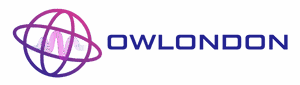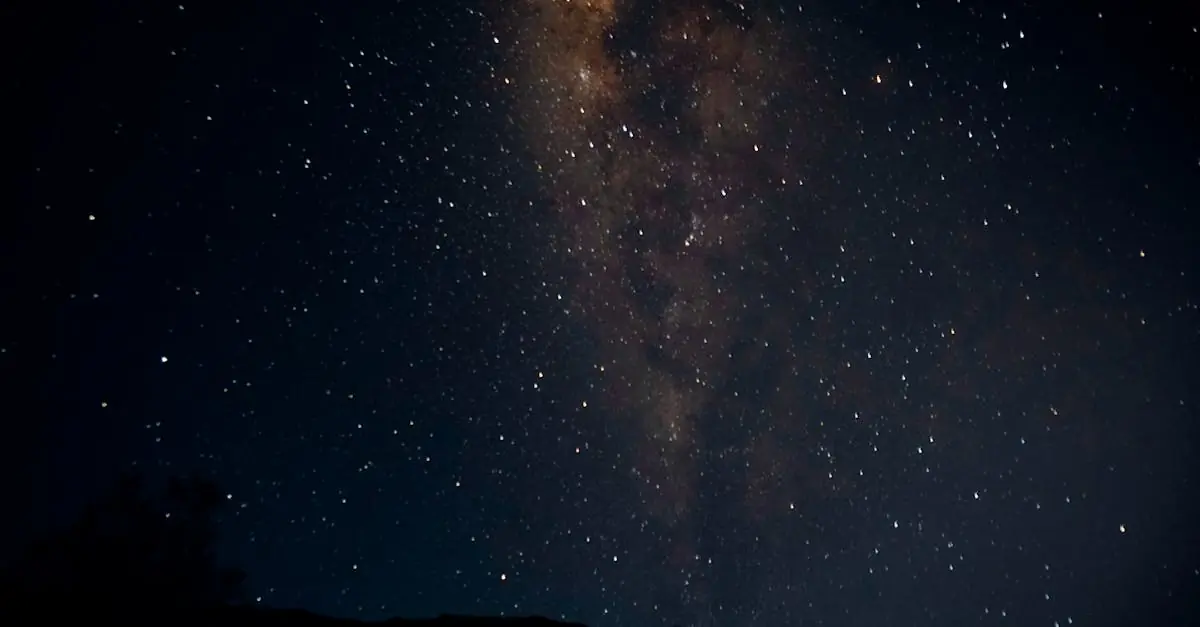In a world where smartphones are practically an extension of ourselves, the last thing anyone wants is a sneaky little malware worming its way into their iPhone. Picture this: your phone starts acting like a toddler on a sugar high—random crashes, strange pop-ups, and apps you didn’t even download. Is it just a glitch or did you unknowingly invite a digital gremlin to your pocket?
Table of Contents
ToggleSigns Of Malware On Your iPhone
Detecting malware on an iPhone becomes essential for maintaining device security. Users may notice specific signs indicating potential malware presence.
Unusual Battery Drain
Battery depletion occurs faster than usual when malware is present. Apps running in the background without user permission can contribute to this issue. Users might observe that their phone requires frequent charging throughout the day. Installed malware often utilizes system resources, leading to this unusual drain. Regularly checking battery health can help identify these irregularities.
Elevated Data Usage
Elevated data consumption can signify malware activity on an iPhone. Users might find their monthly data limits exceeded without clear reasoning. Unexpected background processes may run, consuming data without user knowledge. Tracking data usage through the device’s settings provides insights into unusual spikes. If an application consumes disproportionate data, it may warrant further investigation.
Frequent Crashes And App Issues
Frequent app crashes and performance problems suggest potential malware interference. Users may experience applications shutting down unexpectedly or freezing. Additional signs include difficulties when launching apps or performing regular tasks. Such issues may indicate unauthorized code affecting system operations. Monitoring app behavior can help determine whether the problem lies with malware.
Checking For Malware
Assessing for malware on an iPhone involves several steps. Often, users can identify issues using built-in tools and third-party app reviews.
Using Built-In Tools
Apple provides several built-in tools to aid in identifying malware. First, users can check battery health in Settings, giving insight into unusual drain patterns. Reviewing data usage helps uncover unexpected spikes in cellular activity as well. Analyzing app performance in the App Store may reveal inconsistencies or reviews indicating potential malware presence. Updates should also be kept current; outdated software can leave devices vulnerable. Regularly examining security settings enhances protection against invasive applications as well.
Third-Party Apps Review
Users may consider third-party apps for additional protection against malware. Researching reputable security applications is essential to ensure reliable monitoring. Comparing features of various security apps can highlight those that effectively detect malware behaviors. Checking reviews and ratings provides insight into user experiences with specific applications. Not all third-party apps are trustworthy; selecting those with proven track records reduces the risk of further issues. Ensuring any chosen app updates regularly keeps defenses strong against emerging threats.
Preventing Malware On Your iPhone
Maintaining security on an iPhone involves proactive measures. Users can significantly reduce the risk of malware by following key practices.
Update Your iOS Regularly
Keeping iOS updated is vital for security. Updates often include patches that fix vulnerabilities exploited by malware. Users should enable automatic updates to ensure they receive the latest security features promptly. Checking for updates manually can also help. Regularly visiting Settings, then General, and finally Software Update keeps devices protected.
Avoiding Suspicious Links And Apps
Steering clear of suspicious links is crucial. Unverified sources or unsolicited messages often contain harmful content. Users should download apps only from the App Store, where Apple screens applications for malware. Reading reviews and checking app permissions can reveal potential threats. Being vigilant regarding email and text message links enhances security significantly.
What To Do If You Suspect Malware
If there’s a strong suspicion of malware on an iPhone, taking immediate action is crucial. Follow these steps to remove potential malware effectively.
Steps To Remove Potential Malware
- Restart the device to close any unauthorized processes running in the background.
- Update iOS by going to Settings, then General, followed by Software Update. Keeping the system updated often patches security vulnerabilities.
- Delete suspicious apps by pressing and holding the app icon, then selecting Remove App. This process ensures that rogue applications don’t linger on the device.
- Clear browser history and data by opening Settings, selecting Safari, and tapping Clear History and Website Data. This action helps eliminate any traces of harmful web activity.
- Reset settings through Settings, General, then Reset, followed by Reset All Settings. This action restores original settings without deleting personal data.
- Consider downloading security software from reputable developers for an additional safety layer. Users must choose well-reviewed options that frequently update to combat new threats.
When To Seek Professional Help
Seeking professional assistance becomes imperative if malware persists after attempts to remove it. Unexplained symptoms should prompt a visit to an Apple Store or a certified technician. Trustworthy experts can conduct a thorough diagnostic and identify any lingering issues. They can also provide guidance on enhancing security measures to prevent future incidents. Additionally, persistent crashes or abnormal behavior may indicate serious underlying problems, necessitating a professional intervention. Monitoring key performance indicators can help dictate if expert help is essential. Staying proactive about device health often leads to a more secure user experience.
Detecting malware on an iPhone requires vigilance and awareness of unusual device behavior. By monitoring symptoms like unexpected crashes and abnormal battery drain users can take proactive steps to safeguard their devices. Regularly updating iOS and being cautious about app downloads play a crucial role in maintaining security.
If malware is suspected immediate action is essential. Restarting the device and removing suspicious apps can often resolve issues. When in doubt seeking professional assistance ensures thorough diagnostics and effective solutions. Staying informed and proactive will help users enjoy a secure and smooth iPhone experience.