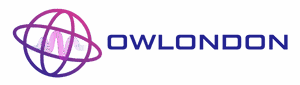Ever found yourself straining to hear your favorite podcast while walking down a busy street? It’s like trying to hear a whisper in a rock concert. Luckily, cranking up the volume on an iPhone isn’t rocket science—it’s more like a quick trip to the sound booth.
Table of Contents
ToggleUnderstanding iPhone Volume Controls
Controlling volume on an iPhone involves both physical buttons and software settings, providing users multiple methods to adjust sound levels.
Physical Volume Buttons
iPhone’s physical volume buttons, located on the side, offer a quick way to adjust sound. Users can press the upper button to increase volume or the lower button to decrease it. Volume displays briefly on the screen so adjustments are visible. These buttons are especially useful in noisy environments where immediate control is necessary. Regular use helps users become familiar with the button locations and function.
Software Volume Adjustment
Software adjustments provide additional customization options for sound settings. Users can access the Control Center by swiping down from the top-right corner on newer models or swiping up from the bottom on older ones. Sound sliders allow for precise volume control of music, video playback, and more. Settings within the Music or Podcast app offer separate volume controls tailored to media types. Using these options can help improve listening experiences based on individual preferences.
Increasing Volume Through Settings
Adjusting the iPhone’s volume through settings can enhance sound clarity significantly. Users can manage volume levels efficiently using the device’s built-in features.
Accessing Sound Settings
To access sound settings, navigate to the Settings app on the iPhone. Tap on “Sounds & Haptics” to enter the sound configuration menu. Various options appear, allowing adjustments across different categories. Ringer and alerts, volume levels for media, and other sound preferences can all be modified here. This section helps individuals customize their listening experiences according to personal needs.
Adjusting Ringer and Alerts
Adjusting ringer and alerts affects incoming notifications and calls. In the “Sounds & Haptics” menu, users find options under the “Ringer and Alerts” section. Moving the slider changes the ringer volume and alert tones. Enabling “Change with Buttons” ensures quick adjustments using the volume buttons. This feature allows users to tailor notification sounds for various apps or activities. Fine-tuning these settings creates a more personalized audio experience.
Using Accessibility Features
Enhancing the volume on an iPhone can also involve various accessibility features designed to improve audio clarity and overall sound quality.
Audio/Visual Settings
Navigating to Accessibility within the Settings app unlocks numerous options tailored for better audio experiences. Users can find the “Audio/Visual” tab, where adjusting settings like mono audio can consolidate sound to one channel, ensuring no audio detail is missed. Furthermore, users can take advantage of headphone accommodations to specify audio preferences, boosting softer sounds while lowering louder ones. Individuals now have control over sound balance, allowing tailorable experiences for different media types.
Hearing Aid Compatibility
Enabling hearing aid compatibility transforms the audio experience on an iPhone for users with hearing impairments. By turning on “Hearing Aid Compatibility” in the Accessibility settings, users can enhance audio quality when using compatible devices. Many hearing aids now connect wirelessly to the iPhone, which facilitates direct audio streaming. Users can also adjust the sound settings to ensure comfort and clarity while using hearing aids, allowing seamless conversations and improved listening in various environments.
Enhancing Volume Options
To maximize volume on an iPhone, users can explore additional features beyond physical and software controls. Various options enhance listening experiences for individual needs.
Third-Party Apps
Several third-party applications offer enhancements for audio. EQ apps, like Equalizer FX, allow fine-tuning of sound frequencies, ensuring optimized playback for podcasts and music. Users can find volume booster apps that amplify sound beyond default limits. Many of these applications feature user-friendly interfaces, enabling quick adjustments without hassle. Additionally, some audio apps integrate built-in settings to enhance sound quality, making them useful tools for daily listening.
External Accessories
Using external accessories significantly improves volume clarity. Bluetooth speakers provide amplified sound, enhancing audio output when listening in larger spaces. Noise-canceling headphones block background sounds, allowing for immersive listening experiences. Many users appreciate portable amplifiers, which connect to iPhones and boost sound levels. Opting for high-quality audio cables further enhances sound clarity when connecting devices to external speakers. Selecting the right accessories elevates the overall audio experience, making it more enjoyable in various situations.
Troubleshooting Volume Issues
Volume issues can arise even with the best settings in place. Identifying and resolving these problems ensures an optimal audio experience.
Common Problems and Solutions
Low volume levels may occur for several reasons. Check if the iPhone is on silent mode; toggle the switch above the volume buttons. If that isn’t the case, navigate to the Control Center and increase the volume slider. Sound may also be affected by paired Bluetooth devices, so disconnect them to test if internal speakers function properly. Background noise can interfere with media playback, so consider using noise-canceling headphones or adjusting the environment. Lastly, a software reset can help eliminate lingering glitches, ensuring the device runs smoothly.
When to Seek Professional Help
Persistent volume issues can signal underlying problems. If adjustments have been attempted without success, it’s wise to consult Apple Support. Potential hardware failures could affect the speaker’s functionality. Individuals experiencing distortion or crackling sounds can benefit from professional diagnostics. Persistent software issues that impact sound quality may require expert intervention for troubleshooting. When in doubt, seeking assistance can provide clarity and restore confidence in device performance.
Increasing the volume on an iPhone is more than just a simple adjustment. It involves understanding both the physical buttons and the software settings available to users. With various methods at their disposal including accessibility features and third-party applications, individuals can create a personalized audio experience that suits their unique preferences.
By exploring these options and addressing any potential troubleshooting issues, users can significantly enhance their listening experience. Whether it’s enjoying a podcast on a busy street or fine-tuning sound for a more immersive experience, knowing how to effectively manage volume settings can make all the difference. Embracing these tips ensures that every audio moment is clear and enjoyable.