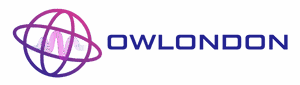Ever felt like your iPhone’s apps are moving at a snail’s pace? It’s not your imagination. Those pesky caches can pile up faster than laundry on a Sunday. Clearing the cache in iPhone apps isn’t just a techy chore; it’s a digital spring cleaning that can breathe new life into your device.
Table of Contents
ToggleUnderstanding Cache in iPhone Apps
Cache refers to temporary data stored by apps on iPhones. These files help speed up processes but can accumulate, leading to performance issues.
What Is Cache?
Cache consists of data files that applications save for quick access. These files can include images, scripts, or other elements that enhance user experience. Developers utilize caches to reduce loading times, allowing users to access frequently used information faster. Regular cache storage often benefits app efficiency, but an excess can lead to clutter.
Why Is It Important to Clear Cache?
Clearing cache improves app performance and frees up storage. Accumulated cache can slow down applications and consume device resources. Regularly clearing cache enhances response times and reduces lag while using apps. Frequent cache clearing also prevents potential crashes or errors caused by corrupted files. Maintaining a clean cache keeps iPhones running smoothly and optimizes the overall user experience.
How to Clear Cache in Individual iPhone Apps
Clearing cache in individual iPhone apps boosts their performance and ensures smooth operation. Many apps offer options to manage cached data directly within their settings.
Step-by-Step Guide for Specific Apps
Open the app that you want to clear the cache for. Many popular apps like Facebook or Instagram include an option to manage storage and clear cached data. Navigate to the app’s settings, often found in the menu or profile section. Look for storage or data management options. Select “Clear Cache” or “Manage Storage” as needed. This process can vary by app, so checking the app’s help section may provide additional guidance.
Managing App Settings for Cache Clearing
Accessing device settings allows cache management for some apps. Tap on “Settings” on the iPhone’s home screen, then find the app you want to adjust. Select the app to see its settings, where cleanup options may include deleting app data or temporary files. Some apps automatically clear cache when uninstalled. For apps without cache options, deleting and reinstalling can also achieve similar results, freeing up storage and improving performance.
Using General Methods to Clear Cache
General methods provide effective ways to clear cache on an iPhone. These methods can enhance app performance and free up storage space.
Offloading Apps
Offloading apps removes them from the device while retaining their data. This process helps users reclaim storage without losing app settings or documents. To offload an app, users navigate to Settings, tap General, and choose iPhone Storage. They then select the app to be offloaded and tap Offload App. This option is beneficial for apps with substantial cached data that cause performance issues. When users reinstall the app, it downloads fresh data, eliminating clutter.
Resetting All Settings
Resetting all settings can resolve complex issues related to app performance and cache. This action doesn’t delete personal data like photos or messages, but it resets network settings, privacy preferences, and more. To reset all settings, users open Settings, select General, and scroll down to tap Transfer or Reset iPhone. Then, they choose Reset and confirm by selecting Reset All Settings. This method clears accumulated cache across multiple apps and resolves systemic glitches affecting performance.
Tips for Maintaining App Performance
Maintaining app performance on an iPhone requires consistent effort. Adopting clear practices helps sustain optimal functionality.
Regular Cache Clearing Practices
Set a schedule for clearing cache to keep apps functioning smoothly. Monthly or bi-monthly intervals can effectively prevent excessive buildup. Users can manually clear caches within app settings, simplifying the process. Some apps include specific options for clearing cache, making it straightforward. Automatic cache management features in some applications also aid in maintaining performance without user intervention. Additionally, he or she should monitor storage usage regularly to assess when cache clearing is necessary.
Alternatives to Clearing Cache
Offloading unused apps offers an effective alternative to clearing cache. This method preserves app data while reclaiming storage space. Resetting all settings can address deeper performance issues and clear cache for multiple apps. User preferences remain intact during this process, without losing personal files. Regularly updating apps also contributes to improved performance, as developers often optimize code and mitigate cache buildup. Moreover, a user might explore deleting unused applications, freeing up additional storage while enhancing overall device speed.
Regularly clearing cache in iPhone apps is essential for maintaining optimal device performance. It not only speeds up app response times but also prevents potential crashes and errors. By implementing the suggested methods, users can ensure their iPhones remain efficient and clutter-free.
Establishing a routine for cache management can significantly enhance the overall user experience. Whether through in-app settings or device management options, taking these steps will lead to a smoother and more enjoyable interaction with apps. Keeping an eye on storage usage and utilizing automatic features can further simplify the process, making it easier to enjoy all the benefits of a well-maintained device.